Welcome to Jurny! We’re here to make the process of adding your listings as smooth and straightforward as possible. Whether you’re starting fresh or importing from Airbnb, we’ll guide you every step of the way.
Getting Started
First, log in to your Airbnb account to ensure a seamless import process. Then, navigate to the top bar menu in your Jurny account and click on the “Add Listing” button.

Once you click on next, you’ll have two options:
1. Create a listing from scratch
2. Import existing listings from Airbnb
Option 1: Creating a Listing from Scratch
If you prefer to start from the ground up, it’s easy! Simply select “Create from Scratch”, follow the on-screen prompts, and enter the necessary details. In just a few steps, your listing will be set up and ready to go.

Option 2: Importing Listings from Airbnb
If you already have listings on Airbnb and want to bring them into Jurny, select “Use Your Airbnb Account” and click “Connect Your Airbnb Account.”

A new window will pop up, giving you two ways to import your listings:
1. Operations Management / Partial Sync
This option allows you to import your Airbnb listings without disconnecting from your current PMS. It’s ideal if you want to start your Jurny Onboarding Process while managing other aspects of your listings in your current PMS.

With Partial Sync, Jurny will import:
- Listings
- Reservations
- Inbox messages
- Calendar availability
What’s not included? Pricing settings won’t sync, so you’ll need to manage pricing, outside of Jurny.
2. Full Connection (Complete Sync)
This option fully transfers your Airbnb listings to Jurny, giving you complete control in one platform. However, you must disconnect from any other Property Management Software (PMS) before moving forward.

You don't want to disconnect from your current PMS? Don't worry click here to learn how to partially import them.
Before fully migrating your listings you must disconnect from any other Property Management Software (PMS) to avoid conflicts.
With Full Connection, Jurny will import:
- All past reservations (up to 2 years)
- Guest messages and reviews
- Pricing settings
- Listing details (amenities, booking policies, etc.)
Once imported, you can fully manage your listings directly within Jurny!
⚠️ Important: If you choose Full Connection, we recommend temporarily disconnecting Airbnb from Jurny while you complete your onboarding to ensure a smooth transition.
You don't know how to disconnect your account? Follow this guide.
Finalizing Your Airbnb Import to Jurny
Now that you’ve chosen the connection type that best suits your needs, you’re just a few steps away from completing the process!
After selecting your connection method, you’ll be redirected to an Airbnb authorization page that looks like this:

Here, you’ll need to review and accept Airbnb’s Terms of Service. Once you’ve read through the permissions that Jurny will be granted, simply click “Allow” to proceed.
That’s it! Your Airbnb account is now connected to Jurny.
Importing Your Listings
Now, it’s time to bring your listings into Jurny. Follow these steps:
- Locate the “Airbnb Distribution Account” box, and click on it.

- Click “Import Listing.”

- Once the import is complete, you’ll see a confirmation page and notification.

- Need to import more listings? Click “Import Other Listing” as many times as needed until all your properties are added.
Going Live & Final Checks
Once your listings are imported, they will go live automatically. If you’re not ready to go live yet, make sure to:
- Disconnect Jurny from your Airbnb account (refer to this guide for guidance).
Finally, double-check your listing descriptions to ensure all details are accurate. Need help? This guide is here for you!
If you have any questions along the way, feel free to reach out to your Customer Succes Manager or to our Support Team at support@jurny.com—we’re happy to assist!
That's all! You connected your Airbnb account to Jurny successfully.
Review your listing