Our AI-powered upsell feature is designed to revolutionize how you maximize revenue and enhance guest experiences.
AI-Powered Upsells
We’re excited to share the revamped upsell management process, now powered by our NIA Upsell Agent for accounts enabled with this feature. Here’s a detailed overview of the updates and how you can use them to enhance your offerings.
Video Walkthrough
Where to Find Upsells
The Upsells menu option is located within the Setup section.
Upsell List
The upsell list lets you view and filter all active and inactive upsells.
Editing Upsells
For each upsell, the three-dot menu to the right of its entry provides the following options:
- Edit Upsell: Access and update the upsell details.
- Disable/Activate Upsell: Toggle the upsell status between active and inactive.
- Delete Upsell: Permanently remove the upsell.
Adding Upsells
Using the Add Upsell button in the top-right corner, you can create new upsells effortlessly.

Creating a New Upsell
Step 1: Select a Template
Clicking the Add Upsell button displays a list of predefined templates for quick creation. Selecting a template opens a modal to input the upsell’s details.
Step 2: Fill in the Upsell Details

The following fields are available for customization:
- Photo: Displayed in the guest’s inbox and checkout page.
- Upsell Title: Visible to the guest in offers, inbox, and the payment page.
- Code: An optional identifier, useful for tracking variations of the same upsell.
- Description: Shown in guest-facing communications.
- Type: Specifies the upsell category:
- Generic Upsell: No special actions or additional fields are required.
- Additional Nights: Adds nights to a reservation (default is one if unspecified).
- Early Check-In: Adjusts arrival time (default is 00:00 AM).
- Late Check-Out: Adjusts departure time (default is 12:00 PM).
Actions based on the upsell type, such as reservation or door code adjustments, are automatically performed after purchase.
- Assign Units: Specify applicable units; leave blank to make the upsell available across all units.
- Offer Indefinitely: Removes quantity limits for this upsell.
- Upsell Quantity Limit: Sets a maximum sales cap.
- Amount: Unit price of the upsell.
- Currency: Currency used for pricing.
- Enable AI Agent: If enabled, allows NIA to autonomously offer the upsell (available for NIA Advanced accounts).
AI Automation Options
When the AI Agent flag is enabled, a flow editor appears to configure triggers and corresponding actions. 
The options are as follows:
- Define multiple triggers, each with specific conditions that a reservation must meet for the agent to act.
- If a reservation meets any trigger conditions, the associated actions are executed. (Triggers are treated as "OR" conditions.)
- If no triggers are specified, actions are performed for all confirmed, future reservations.
Adding Triggers
Use the “+" button on the workflow chart to Add Trigger conditions.

Defining Trigger Conditions
Click the Edit button on an existing trigger condition to open a chat interface with NIA. Here, you can specify conditions, which NIA extracts from your inputs.

Examples include:
- Number of Guests: Equal to, more than, or less than a specified number.
- Date-Specific Conditions: Includes holidays, weekdays, or date ranges.
- Reservation Attributes: Includes pets, children, or infants.
Incorrectly extracted conditions can be deleted by hovering over them and pressing the “X” button. Confirmed conditions are added to the workflow.
NIA Automation Actions
Once triggers are defined, you can add actions for NIA to automate:
- Offer Upsell to Guest: Sends the upsell details and purchase link to the guest.
- Offer with NIA-Generated Message: Includes a promotional message crafted by NIA based on the upsell’s title, description, and price.
Messages can be sent via:
- Direct Message (OTA or email)
- SMS
Note:
- Early Check-In: Ensures no blocks/reservations exist the day before check-in.
- Late Check-Out: Verifies no blocks/reservations exist the day after check-out.
- Additional Nights: Checks availability for the requested nights. If full availability isn’t found, NIA offers the maximum available nights at a proportional price.
Notifications
The Notify Human action lets you send email notifications to specific users or property managers. The predefined message summarizes the upsell and reservation details and specifies if the offer was sent.
Sending Upsells from Inbox
The new Upsell button in the inbox lets you:
- Select and send an upsell immediately.
- Schedule it for a specific date.
Once sent or scheduled, the upsell appears in the inbox. When the guest clicks the link and completes the purchase, reservation details (e.g., check-in/out times, added nights) are automatically updated based on the upsell type.
We hope this new upsell flow enhances your ability to offer personalized, seamless experiences to your guests. Let us know if you have any feedback or questions!