Welcome to the world of reservations! If you're not quite sure how to create a new reservation, worry not – we've got a step-by-step guide just for you.
Getting Started
First things first, let's clarify when to use the reservation option. If you don't need to get a payment from the guest upfront, creating a reservation is the way to go. Think of it like holding a spot for your guest without asking for their wallet.
Now, if your guest needs to pay online, here's the trick: don't create a new reservation. Instead, opt for creating a new quote.
Learn how to set up a new quote here.
Creating a Reservation
Go to the calendar section – Click on the preferred date.

Look for the "New Reservation" option. A pop-up window will appear.

Fill in the necessary details: the unit where the guest will be allocated, guest information, and reservation dates. Think of it like jotting down important details in your little black book.
Now, scroll down a bit.

This is where you can add the allocation and the setup. Make sure to double-check the reservation before creating it!
Reservation Confirmation
Here's the deal – creating the reservation won't automatically block your calendar. You'll need to confirm it first. It's like making a reservation at a restaurant – you say you're coming, but the table is officially yours when you confirm it.
To confirm it, click on the reservation that was created in your calendar. And click on the see reservation details option.

From there, you can confirm the reservation by clicking the Confirm button.

Voila! Now your calendar is blocked!
We hope this guide makes the reservation process as easy as pie. If you ever find yourself in a tech puzzle or have questions, our support team (support@jurny.com) is just a message away.