Booking.com is one of the largest online travel agencies, and of course, the connection with Jurny is available. Follow this guide to learn how.
Getting Started
The connection with Booking.com requires a Booking.com account created. If you don't have an active account yet, please, create one here. If you already have an account, please, go to the Distribution section on the left menu (or click here).
![]()
-
In the Distribution section, open the distribution account created.
- Select Booking.com.
If you haven't created your Distribution account and pushed your listings to your Distribution account, please, follow this step-by-step guide before proceeding.
Important considerations to connect with Booking.com
-
For New Accounts:
- If your Booking.com account is new without listings or if you have new listings that you want to push live from Jurny to Booking.com, share the LEID (Legal Entity ID) with your onboarding representative. We can assist in pushing single-unit property listings to Booking.com. However, if you have multi-unit property listings, you will need to create those on Booking.com first.

-
For Accounts that have their listings created already on Booking.com
In your Booking.com account, go to Account > Connectivity Provider > Connection Management.
- Click "Search," select the provider, and choose "QuickConnect."
- Wait for 24 hours for QuickConnect to become available.
Once you do this, the system will automatically pull currency and unit-type information.
To access this page, go to your Distribution account.
![]()
Click on the Edit Channels button on the created account, and select Booking.com. You should see the following screen.

Please, be advised that once the connection is done, you will be responsible for remitting your taxes as Booking.com will stop handling this if they are.
How to map your listings?
Once you added the Hotel ID, and you have your listings there, you will see your Booking.com listings on the left side of the table. From there, you will see a Connect this Room red button. Once you click that button, you will see the listings that you have in your Jurny account.
From there, you just need to select which listings on Jurny belong to what unit type/building from your Booking.com listing.

If this is a single-unit property, you just need to select one property. However, if this is a multi-unit property, you need to select all listings on Jurny that belong to that building on Booking.com
Add a markup to your rates
This will be a step that we will ask during the process to set a markup for rates to cover transaction fees or OTA commissions. This additional percentage is added to the nightly rate and it won't be visible to your guests. Setting up a markup is optional.
Making sure I'm connected to Booking.com
Once the connection is done, you will be able to see a green checkmark icon under the Distribution account where you were connecting to Booking.com. If you see the green checkmark there, it means that the connection was successful.

If you want to change the markup in the future, you just need to click the manage rate button and update the markup needed, adjust the markup by clicking "manage rate." Changes will be reflected in the next scheduled sync (every hour).
Importing Bookings
-
You can import pending bookings from Booking.com by hovering your mouse over the three-dot menu beside the arrow and clicking the "Import Booking.com Bookings" button. Please, be advised that only reservations that haven't checked in will be the ones that we will import.
You can block your calendar to avoid double bookings in case you have your property booked in the following days. You can learn how to do this from here.
If you want to have all your historical data from Booking.com, please, ask your onboarding representative for this.
Unifying your Inbox
Your inbox will be unified automatically once you complete the integration! No further action is needed here.
If you have any questions at all, you can reach out to your Onboarding Representative via email or reach out to our support team at support@jurny.com