This guide explains the importance of taxes, how they apply to different booking platforms, and how to set them up in Jurny. Understanding tax settings ensures compliance and accurate pricing for your listings.
Quick Navigation Index
To easily navigate through this guide, click on any of the sections below to jump directly to the information you need:
• How Taxes Work Per Booking Channel
• Airbnb
Why Are Taxes Important?
Taxes are a crucial part of short-term rental operations. They must be properly set up to ensure compliance with local tax regulations and avoid unexpected charges. Proper tax collection helps prevent financial penalties and ensures smooth operations when working with multiple booking platforms.
How Taxes Work Per Booking Channel
Airbnb
For Airbnb reservations, taxes only need to be set up in Jurny if Airbnb does not have a tax agreement in the city or country where the property is located. If Airbnb collects and remits taxes on your behalf, you do not need to set them up in Jurny.
Tip: Always confirm with Airbnb whether they have a tax agreement in your location before setting up taxes in Jurny.
Other Booking Platforms (Direct Bookings, VRBO, Booking.com, etc.)
For all other platforms, including direct bookings, VRBO, and Booking.com, taxes must always be added in Jurny. This is because when using a PMS, you become the merchant of record, meaning you are responsible for:
• Collecting payments and taxes from guests.
• Remitting collected taxes to local authorities.
Without proper tax setup, you may risk non-compliance with tax regulations.
How to Add Taxes in Jurny
Follow these steps to set up taxes for your listings:
1. Go to Listings – Navigate to the Listings section and select the property you want to edit.

2. Open the Rental Rates Tab – Once inside the listing, go to the Rental Rates tab.

3. Locate the Tax Section – Scroll down to Section 4 to find the tax settings.

4. Add Tax Information:
• Tax Name: Enter the name of the tax (e.g., Occupancy Tax, Sales Tax).
• Basis of Tax: Usually set to “Percentage of Rent and Taxable Fees” (Verify with local tax authorities).
• Tax Percentage: Enter the applicable tax rate.

5. Airbnb-Specific Settings:
• If Airbnb collects taxes, enable “Do not push this tax on Airbnb” to prevent duplicate taxation.

• If Airbnb does not collect taxes, leave this setting disabled and:
• Select the Airbnb Occupancy Tax Type requested by the platform.
• Add your Business Tax ID and Accommodations Tax Registration Number (other fields are optional).

6. Save Your Changes – Once all information is entered, save your settings to apply them to your listing.
By properly setting up your taxes in Jurny, you ensure accurate pricing and compliance with local regulations. Now, you know when and how to add taxes based on different booking platforms and how to configure them correctly in Jurny.
If you ever have questions, you’re not alone—we’re here to help! Reach out to your Customer Success Manager or contact our support team at support@jurny.com anytime.