Everything you need to know about the upgraded Inbox experience for better team communication, guest management, and smarter automation.
Quick Navigation Index
- Compose Message & Operations Chats
- Guest Messages Overview
- Filters for Conversations
- Request Types: Inquiries, Alterations, and Quotes
- Sentiment Map Powered by NIA
- Inbox Settings Overview
- Templates
- Custom Fields
- FAQs
- Upsells
- Message Tag
- NIA Settings
📝 Compose Message & Operations Chats
The Compose Message feature is for internal use only, between team members who are Jurny users. All internal messages are redirected to the Operations Chats section.
Tip: Use this to coordinate quickly without switching to another platform like Slack or email.
💬 Guest Messages Overview
Each guest conversation is categorized under three easy-to-use tabs:
-
Answered – Conversations you've already responded to.
-
Unanswered – New or pending messages needing a reply.
-
Snoozed – Temporarily paused threads that won’t send notifications.
You can snooze a thread by clicking the clock icon next to the message. Set a date and time to get notified later.
Caution: Remember to revisit snoozed threads if you think the chosen time wasn't ideal. They won't notify you again until the specified time arrives!
Tip: Clicking "All Conversations" lets you choose a listing to view and review messages from your guests related to that specific listing.

🔍 Filters for Conversations
Use the Advanced Filters button to find conversations faster. You can filter by:
-
Tags
-
Reservation details
-
Payment status
-
Trip stage
Tip: Combine filters for highly specific searches—great during high-traffic times.
📬 Request Types: Inquiries, Alterations, and Quotes
The Inbox also handles guest requests, split into dedicated sections:
-
Inquiries Request – Like guest messages, you'll see tabs for answered, unanswered, and snoozed.
-
Alterations Request – For any date change requests submitted by guests.
-
Quotes – If a reservation was created using a quote, it appears here.
- Issues - This tab auto-updates based on AI analysis of guest reports.
Note: Keeping each type separate makes it easier to prioritize based on guest needs.
🧠 Sentiment Map Powered by NIA
This AI-driven feature reviews the tone of guest conversations and highlights urgency levels:

-
High
-
Medium
-
Low
This helps your team prioritize and escalate
conversations based on guest mood or issue severity.
Tip: Use this to catch unhappy guests early and turn the experience around before it affects reviews.
⚙️ Inbox Settings Overview
Customize your inbox to match your team’s workflow. Available options include:
-
Templates
-
FAQs
-
Upsells
-
Message tags
-
NIA Settings
You can access everything by selecting the Inbox Settings
📄 Templates
What You’ll Find:
-
Active / Inactive Tabs – See which templates are currently in use.
-
NIA Proposed Templates – AI-suggested replies based on past conversations.

- Custom Fields - Create your own shortcode for your templates.
- Email Senders - Choose this if you want guests from direct bookings to receive emails from your personal email instead of Jurny’s default address.
-
Message Log – Track sent templates by guest, time, and status.
Click the gear icon to access the template options, where you can choose to clone, delete, or edit.
You can also create custom fields/tags for smarter automation.
Note: NIA auto-generates suggestions, but you have full control to modify or approve them.
Clicking "Add New" allows you to: create a new template from scratch, use AI-generated templates tailored to your account, or import templates from a PDF file.
⚙️ Custom Fields
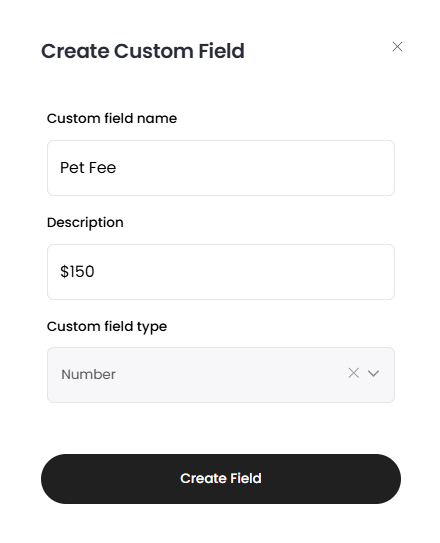
You can locate this feature in the Templates section.
By selecting "Add Custom Field," you'll be prompted to create your own. Simply add
the name, description, and choose the custom field type that best fits your needs.
Once created, it will be available when working on your templates. Use the "Insert Short Code" option and search for the name of the custom field you created.
❓ FAQs
Four tabs organize your FAQs:
1. All FAQs
Edit and organize with the gear icon. Group them into collections.
Providing comprehensive context to NIA, along with the property details, ensures more precise responses. These responses can be utilized in autonomous mode (fully automatic) or assisted mode. In assisted mode, navigate to your conversation with the guest, select their message, and choose "Reply with NIA" to generate a draft response that you can review, edit, or send immediately.
2. All Collections
Displays your organized FAQ groups. Click Add New to align with:
-
Name the collection
-
Add a description (optional)
-
Assign it to specific units
-
Choose colors for better visual management
3. NIA Proposed FAQs
To create them, click "Generate my Templates Now" or "Add New" and select "AI Generated FAQs." NIA drafts these based on past inputs and labels them as REVIEW until approved. Use the gear icon to edit, then choose to Accept or Reject.
You may leave this tab—an alert will notify you on your dashboard once the FAQs are ready.

4. Your Uploads
Upload a PDF with common questions. NIA will process and convert these into Proposed FAQs.
Tip: Streamline your process by keeping all FAQs organized by unit or workflow.
Tip: To add an FAQ directly from a conversation, click the "+" icon next to a message.
"Help me write" using NIA 🚀
Get ready to revolutionize your messaging experience! This fantastic option is available right in the message text box. Just select the option and create a prompt, from there just watch as it crafts a unique, personalized draft using the wealth of information stored in NIA's system. It's like having a tailor-made response at your fingertips! Whether you're drafting a message to your guest or your team, this tool ensures your communication is perfectly tailored and spot-on every time.

💼 Upsells
Jurny’s AI-powered Upsell feature helps boost revenue and guest satisfaction.
You can:
-
Create new upsells from scratch
-
Edit existing ones
Looking for more details?
Check out this step-by-step guide:
👉 How to set up AI-powered Upsells
🏷️ Message Tags
Organize conversations using custom message tags:
-
Click Add Tag to create one
-
Choose a name and color
Tag conversations using the tag icon next to each message. You can create a new tag directly in the inbox.

To customize tag colors, go to the Message Tag tab under Inbox Settings for quick access and visual organization.
NIA will automatically assign tags based on reported issues, conversation threads, and analyzed sentiment, streamlining tracking with AI.

🤖 NIA Settings
Fine-tune how Jurny’s AI assistant NIA behaves:
Key Options:
-
NIA Version – Choose which version to run
-
Response Mode – Select from 3 modes: Manual, Suggested, or Fully Autonomous
-
In Autonomous Mode, NIA responds automatically. If unsure, it notifies you.
-
Tip: You can use the advanced setup to specify the units that will be working with NIA response mode.
-
Tones – Choose the voice/tone for replies.
-
Reviews – NIA can auto-respond to Airbnb reviews. Enable/disable as needed and assign a fallback email if no response is given for the manual review alerts.
Important: Always test new NIA settings as Autonomous mode in a low-volume period to avoid unexpected behavior.
If you need help or have any questions, don’t hesitate to reach out. Contact your Customer Success Manager or our support team at support.jurny.com – we’re happy to assist.