Zapier automates workflows. Connect Jurny with other apps to save time and boost efficiency!
List of Available Triggers
- Updated Listings (Triggers when a listing is updated in Jurny).
- Updated Reservations (Triggers when a reservation is updated in Jurny).
To see the list of available apps, check it directly on Zapier (or click here).
How to set up Zapier?
To set up Zapier, you just need to create an account directly at https://zapier.com/sign-up.
You can learn more about how Zapier works here.
Creating a Zap
After you create your account on Zapier, you will see the dashboard. Click on the Create button that appears on the left-top corner. Then, click on Zaps.

From there, you will see the (1) trigger and the (2) action button. You can create as many steps as you need, but the most usual cases will require just one trigger and one action.

Click on the Trigger to start your first Zap. Then, use the search bar to find Jurny.

A window will appear on the right side of your screen. You can select the Event that you prefer. This event is what will start the Zap.

Click on Continue, and you will be prompted with the Choose an Account section. Click on the Choose button and connect your account using your Jurny Client ID and Client Secret.

To generate your Client ID and Client Secret, view the video below.
When adding the integration client, the section for the name is just an internal name, so feel free to choose any name that will help you identify the connection. You can also leave the Webhook URL section blank.
Click on Continue, and you will find the Test Trigger Button.

This process will find some records in your Jurny account. Zapier will load up to 3 most recent records so you can test the trigger. This won't affect your data or edit existing reservations on Jurny.
You can select your preferred record, and click Continue with selected record.

A new pop-up window will appear. Now, it is time to select the action. In this case, we will use Google Sheets to test the trigger and ensure we are getting the correct data.
You can select the event that you prefer. In this case, we will choose Create Spreadsheet Row.

The next section seems familiar, right? You just need to connect your Google account now and create the Spreadsheet that you want to use.

Click on Continue, you will see the following fields: Drive, Spreadsheet, and Worksheet. Select the ones that you prefer.

Create your Spreadsheet first. Add columns to this Spreadsheet. For example: Name, Email, Payout, Cleaning Fee, Rental Total, Check-in Date, Check-out date. This will be necessary for mapping the columns in the next section.
If you created a new spreadsheet and it is not appearing, most likely, you created it after starting the Zap. Just refresh your Zapier page on your browser, then, it should appear.
After you select the preferred spreadsheet, it will prompt the columns that you created. In this case, we have Name and Email.

When you click on the columns, you will see all the data available.

You can scroll down to see all the options that Zapier will provide you with.
As the name of the column is Name, I want the first name of the customer. I'll choose the first option that says First Name. I'll do the same for the second field named Email and I'll choose email.
These are the fields that you should see if you followed the same steps.

From there, just click on Test Step to ensure this is working. Wait for a couple of seconds and you will see this screen.

After that, confirm the data is appearing by going to your Spreadsheet. The information should appear without any issues in a new row.
Voilá! You can publish your Zap now!
After publishing the Zap, the same action will be triggered for new reservations, not past ones.
You can pause and activate your Zaps at any time!
Please, be advised that you have a limit of tasks that you can use in the free plan. Jurny doesn't cover any type of subscription that is related to Zapier.
Use Cases
Zapier allows you to connect a variety of apps and automate a bunch of different actions.
Jurny + MailChimp
This connection will help you add subscribers automatically to an audience on MailChimp. If you are constantly running marketing campaigns, and you want to send a newsletter offering a great discount, this is for you!
Following the steps above, your setup should look like this.

Jurny + Google Calendar
Although you can share your calendar on Jurny with your teammates, you may want to use Google Calendar if you have the app on your phone. Creating quick events in your calendar without manual work is possible!
Following the steps above, your setup should look like this.

Important considerations
If you have an external website builder (Squarespace), an e-commerce platform (Shopify), a CRM (monday.com), or any communication software (Slack or Discord), you can automate different actions as well.
Just click on the Apps section to see more apps, or use the search bar.

Is your use case not appearing here? Reach out to our team at support@jurny.com and we will provide you with further assistance.