A dynamic pricing platform brings a sophisticated and data-driven approach to optimize revenue management, revolutionizing the way businesses approach pricing and overall operational efficiency.
Why should I stick to Wheelhouse?
That's a great question! While you can set your custom rates based on what works for you, Wheelhouse will ensure precision in pricing, maximizing revenue potential, automating time-consuming tasks, and adapting swiftly to market changes. But no worries! Wheelhouse is flexible and will allow you to set up custom rates so you can feel comfortable with the pricing of your listings.
Learn more about Wheelhouse! Click here.
Wheelhouse is available on the Pro Plan or on the Custom plan. Check out our pricing here.
Enabling Wheelhouse on your Jurny account
To start, make sure you imported your listings already.
If you haven't imported your listings yet, follow this step-by-step guide.
If you already imported your listings, go to Settings > Listings.

Select your preferred list from there (if you have only one listing, click that one).
From the unit setup, go to the Rental Rates tab as shown in the following screenshot.

Scroll down a little bit until you see the Smart Pricing section and click Edit.

A small window will appear under that section, click on the Turn on smart pricing and that bar will turn black. It means it was turned on successfully, and click Save & Assign.

That's all! You did great! Repeat this process in all the units that you want to manage by using Wheelhouse!
Wheelhouse takes up to 24 hours to sync with Jurny.
Connecting your Wheelhouse account to Jurny
Now that you enabled the Smart Pricing option, you just need to link your Wheelhouse account!
Go to Pricing > Wheelhouse and you will find the following screen. Click on the create an account highlighted text under Step 1. By doing this, you will have your created account on Wheelhouse and Jurny.

Jurny will create the Wheelhouse account for you once you follow those steps. You will learn how to get your login credentials in the next section!
Steps 2 and 3 in the previous screenshot are only for existing customers of Wheelhouse. This is to connect their account to only copy the pricing settings to the new Wheelhouse account that Jurny will create.
Accessing your Wheelhouse account
Now, let's go back to the Pricing > Wheelhouse section.
You will see the gear icon on the right menu. Click on that gear icon to get your Wheelhouse credentials. Use the login credentials we are sharing there by clicking on the Copy button and pasting it on the correct field (or you can use ctrl + v | cmd + v to paste the information).

You can access your Wheelhouse account by clicking here.
If you see that Wheelhouse appears disabled, double-check if you followed all the steps and waited 24 hours before trying again.
Wheelhouse is the key to operational efficiency, competitive pricing, and sustained success in the dynamic landscape of the hospitality industry, and now, you have this powerful tool on your account! If you still have any questions, refer to your onboarding representative or reach out to our support team at support@jurny.com.