Easily set up your own direct booking website in Jurny using our customizable template. This guide walks you through each step—from setup to customization—so you can start accepting bookings in minutes.
Quick Navigation Index
Accessing the Booking Engine
-
Log in to your Jurny Dashboard.
-
From the left-hand menu, click on Booking Engine.

Creating a New Direct Booking Website
-
In the top-right corner, click Add New.
-
Name your website — this is for internal use only (e.g., “Downtown LA Properties”).
-
Assign listings or buildings that should appear on the site.
-
Set the booking mode for the website (e.g., Instant Book or Request to Book).
-
Click Save. Your new booking website is now created.

Setting Up Your Domain
Once your site is created, you’ll need to configure a domain so guests can access it. There are three options:
Option 1: Use Jurny’s Domain
-
Choose a custom name and add .jurny.com at the end (e.g.,
citystay.jurny.com). -
Jurny will automatically activate the domain within 2 to 5 minutes.

Tip: This is the fastest and easiest option — no setup required on your end.
Option 2: Use Your Own Domain
-
Purchase and manage your domain through your preferred provider (e.g., GoDaddy, Namecheap).
-
Follow Jurny’s DNS setup instructions to point your domain to Jurny’s servers.
-
In Jurny, add your domain name (e.g.,
www.citystay.com)—do not include.jurny.com.
Caution: Make sure your DNS records are set correctly before saving the domain in Jurny. If everything is done properly, your website will activate automatically.
Option 3: Embed Jurny's Booking Widget
Already have your own website? You can embed Jurny’s booking widget instead of using a standalone Jurny site.
➡️ Click here to view the Booking Widget setup guide.
Customizing Your Website
After setting up your domain (Options 1 or 2), continue with these final steps:
1. Assign Listings to Buildings
-
Go to the Buildings tab.
-
Make sure the correct listings are assigned to your website.
2. Customize Your Website Settings
-
Go to the Settings tab to update:
-
Logo and browser favicon
-
Color theme, font style, and text sizes
-
Contact links for guest inquiries (email, phone, social links, etc.)
-
3. Customize the Homepage
-
In the Homepage tab, you can:
-
Add a cover photo
-
Write a homepage title or message to greet your guests
-
4. Adjust Booking Mode (if needed)
-
Navigate to the Booking Mode tab to switch between:
-
Instant Booking
-
Request to Book
-
Important Limitations
⚠️ Warning: Jurny’s booking website uses a fixed template.
You cannot:
-
Add new buttons
-
Rename existing buttons
-
Delete any part of the template structure
You can:
-
Customize logos, colors, fonts, content, and images
-
Control which listings appear and how bookings are handled
If you need help or have any questions, don’t hesitate to reach out. Contact your Customer Success Manager or our support team at support.jurny.com – we’re happy to assist.