Learn how to correctly reallocate guests from OTA channels (like Expedia) or direct bookings, ensuring changes are synced and not overwritten.
Quick Navigation Index
To easily navigate through this guide, click on any of the sections below to jump directly to the information you need:
Difference Between OTA and Direct Bookings
-
OTA Booking (e.g., from Expedia): These sync reservation details with Jurny automatically.
-
You must unlock the reservation to make changes without them being overwritten.
-
-
Direct Booking (made through Jurny): No need to unlock the reservation. You can edit directly.
Method 1: Reallocate via Allocation Tab (Recommended)
-
Open the reservation.
-
Go to the “Allocation” tab.
-
Deallocate the guest from the current unit.
-
Reallocate them to the new unit.
-
Then, go to “Summary” tab.
-
Click the Settings icon > Edit Reservation.
-
Choose “Yes, unlock it” when prompted.
-
The reallocation will now save and sync properly.
Tip: This method is recommended because you can see which units are available before reallocating.
Method 2: Reallocate via Summary Settings
-
Go to the “Summary” tab of the reservation.
-
Click the Settings icon > Edit Reservation.
-
Click “Yes, unlock it”.
-
Now, reallocate the guest to another unit manually.
Caution: This method doesn’t show you which units are available. You may need to open another tab to view the calendar.
What to Do for Direct Bookings
-
Go to “Allocation” tab.
-
Deallocate and reallocate the guest — no unlocking needed.
-
You won't see the “unlock” prompt since direct bookings are controlled entirely by the Jurny user.
Warnings and Best Practices
⚠️ Warning: Changes to OTA bookings—like reallocations—do not sync back to the original OTA (Expedia, Booking.com, etc.). These changes are for internal management purposes only.
If you want the updated information to reflect on the OTA’s platform, you must perform the reallocation directly through the OTA.
- Always unlock OTA bookings before making edits to avoid data being overwritten by the OTA’s system.
- Use Method 1 to easily view availability and avoid errors.
- For direct bookings, edits are safe and don't require unlocking.
If you need help or have any questions, don’t hesitate to reach out. Contact your Customer Success Manager or our support team at support.jurny.com – we’re happy to assist.