This guide walks you through creating and customizing owner statements in Jurny, including setting up agreements, choosing reporting schedules, adding expenses, and selecting different statement views for clear and professional financial reporting.
Quick Navigation Index
To easily navigate through this guide, click on any of the sections below to jump directly to the information you need:
Why Owner Statements Are Important
Owner statements are essential for building trust and maintaining transparency with property owners. They offer:
-
Financial Clarity: Provide a detailed summary of income, expenses, and net profits.
-
Operational Transparency: Outline exactly what has been earned and spent, including management fees and reservation details.
-
Professionalism: Strengthen relationships with owners by presenting organized, accurate, and timely reports.
-
Tax Preparation: Help both property managers and owners stay ready for tax season with clear financial documentation.
Step 1: Add the Owner
Once your expenses are ready, the next step is to create the owner profile.
-
Go to the Owners section in the dashboard.
-
Click the “+ Add Owner” button.
-
Fill in the required fields such as:
-
Owner name
-
Contact information
-
Any other relevant details
-

Note: Each owner profile must be created before you can assign them an agreement or generate an owner statement.
Step 2: Create the Owner Agreement
With your expenses and owner profile ready, you can now set up the owner agreement. This agreement links the owner to specific units, defines the contract terms, and sets the financial structure for future statements.
Here’s how:
-
Go to the Owner Agreements section.
-
Click “+ Add Agreement.”
-
Fill in the following:
Basic Agreement Details
-
Agreement Name – Choose a clear and descriptive title.
-
Select the Owner – Choose from the owners you’ve already added.
-
Assign Units – Select the units this agreement applies to.
Contract Settings
-
Term – Define how long the agreement is valid.
-
Auto-Renewal – Choose whether the contract should automatically renew.
-
Additional Details – Add notes or special terms if needed.
Management Fee
-
Choose the fee structure:
-
Percentage-based (e.g., 20% of revenue)
-
Fixed fee (e.g., $500/month)
-

Tip: Naming agreements by property and term (e.g., “Villa Luna - 2025 Term”) makes them easier to track.
Note: The owner agreement pulls in the expenses you created earlier, and you'll be able to select those during this setup.
Step 3: Set Up Expenses
Before you can create any owner agreements or statements, you need to first define your expenses. Jurny gives you two ways to add expenses:
Option 1: Add Expenses Globally
-
Go to the Expenses section in the dashboard.
-
Add an expense that will be available across all units.

Option 2: Add Expenses per Unit
-
Go to each individual unit.
-
Add expenses specifically for that unit from within its own settings.

When adding a new expense, you’ll be prompted to define:
-
A Category (e.g., Maintenance, Cleaning)
-
A Subcategory (e.g., Plumbing, Deep Cleaning)
Type in the name of each, then click “Create” to save them. Once the categories are created, you can continue filling in the expense details.

Tip: Use clear and consistent names for categories and subcategories to make filtering and reporting easier later.
Step 4: Generate the Owner Statement
Now that the owner and agreement are set:
-
Go to Owner Statements.
-
Click “Add Statement.”
-
Select the correct owner.
-
Assign the relevant unit(s).
-
Choose the correct date range (e.g., for monthly reporting).

You can also upload any necessary attachments (e.g., invoices, receipts).
Step 5: Customize Statement Settings and Views
Before saving, choose how the owner will view their financial data:
-
View Options:
-
Per Reservation Details: See revenue by each reservation.
-
Comparison Table: Compare data side-by-side for different months or units.
-
Breakdown Per Night: Detailed view by date, showing room rates, discounts, cleaning fees, etc.
-
-
Accounting Method:
-
Enable Accrual Basis Accounting if you want revenue and expenses recorded when they occur (not just when cash is received).
-
Once finalized, click “Add Owner Statement.”
You can then:
-
Download the statement (PDF or XLS format).
-
Edit or Delete statement items.
-
Switch Views within the statement dashboard anytime.

Tip: Choose the view that matches the owner's preferences or level of detail needed.
Things to Keep an Eye On
-
Date Range Accuracy: Always verify the correct reporting period is selected.
-
Fee and Expense Completeness: Ensure all applicable charges are captured in the owner agreement.
-
Correct View Selection: Not all views show the same data. Use the one that aligns with the owner’s needs.
-
Attachment Clarity: Add clear, supporting documents that validate statement entries.
Caution: Mistakes in reporting—even small ones—can erode owner confidence. Double-check before submitting final reports.
If you need help or have any questions, don’t hesitate to reach out. Contact your Customer Success Manager or our support team at support.jurny.com – we’re happy to assist.