Whether you're managing blocks, and reservations, or simply updating your calendar, our platform makes it easy to create calendar events.
Getting Started
We're going to embark on a magical journey into the world of creating and managing calendar events. It's like casting a spell to make sure everything is just perfect for your special guests!
Creating a Calendar Event
First things first, let's create a calendar event! Go to your calendar and click on the date that you most prefer, click on the option that says "Create Calendar Event."

Once you click that option, a pop-up window will appear.

The checkout date must be the date when the customer leaves and not the last night of the customer.
Blocking the Calendar
To block the calendar is a must to not enable the Overlap toggle that appears in the previous section. If you enable this, it won't block the calendar, and it will allow multiple events to be there.
Editing Events
Oops, did you make a little mistake or want to change the event? No worries! Find the "Edit" option. Click it, make your changes, and your calendar will look as good as new!

You can delete the custom event by clicking on the "Delete custom event" option.
Syncing
Now, here's where the real magic happens. After you create or edit an event, it takes a few minutes for the event to spread and sync with the OTAs.
Remember, if you ever need more guidance or have questions, our support team is always here to help. Reach out at support@jurny at any time!