This guide walks you through converting a standalone listing into a parent-child structure, also known as a bundle listing. This feature allows you to manage buildings with multiple units more clearly and efficiently in the Jurny system.
Quick Navigation Index
To easily navigate through this guide, click on any of the sections below to jump directly to the information you need:
Why Create a Bundle Listing with Parent-Child Settings?
For property managers overseeing buildings with multiple units — like apartments, duplexes, or hotel-style layouts — using bundle listings simplifies everything:
-
Centralized Control: Instead of managing each unit individually, the parent-child setup lets you control shared settings (like availability windows, policies, or pricing rules) more easily from the parent listing.
-
Cleaner Organization: It groups all related units under one roof (literally), making it easier to see what’s connected — especially helpful for staff, cleaners, and support teams.
-
Streamlined Guest Booking: Guests viewing the parent listing can easily browse available unit options within the same property, improving user experience and boosting bookings.
-
Faster Onboarding and Editing: Updating or duplicating property information is faster when changes at the parent level can trickle down to child listings where appropriate.
-
Better Analytics and Reporting: View performance metrics for the entire property or break it down per unit — all from a neatly grouped structure.
In short, bundle listings give property managers a professional, scalable, and time-saving way to manage multi-unit properties more efficiently.
How to Setup a Bundle Listing
Access the Listing
-
Log in to your Jurny dashboard.
-
Locate the listing you want to convert.
-
Click on the listing to open its details page.

Convert to Bundle (Parent Listing)
-
In the listing view, click the three-dot menu (⋮) in the upper-right corner.
-
Select Convert to Bundle from the dropdown.
-
A confirmation prompt will appear — click Yes to continue.

Note: Your listing is now the parent listing in a bundle.
Add Child Listings to the Bundle
-
Open the newly converted parent listing again.
-
You’ll now see a new section labeled "Bundle".
-
Click the Bundle section.
-
Select which listings to add as child units (e.g., 730 and 207 Johnson Ave).
-
Click Confirm to add the child listings.

Tip: The parent listing represents the main property (e.g., a building), while child listings are typically the individual units within it.
Final Notes
-
Only the parent listing will be labeled as a "Bundle".
-
All associated units added to this listing become child listings.
-
This setup is ideal for managing apartment buildings, duplexes, or any property with multiple rentable units.
Caution: Ensure you're not duplicating units across multiple bundles to avoid data errors and confusion in operations.
If you need help or have any questions, don’t hesitate to reach out. Contact your Customer Success Manager or our support team at support.jurny.com – we’re happy to assist.