Jurny already has an extensive selection of email tags you can use but we understand that each host has their own specific needs on how they want their templates personalized. So here's a Step-by-Step Guide to Personalizing your email tags.
What are email tags?
Email tags are placeholders or dynamic variables used in email templates to personalize automated messages. They pull specific data—such as a guest’s name, reservation details, or property information—into the email, ensuring that each recipient gets relevant and customized content without manual input.
For example, in Jurny, a tag like {guest_name} would automatically insert the guest’s actual name into the email. This helps streamline communication, maintain consistency, and enhance the guest experience.
How to create custom fields?
1. Click the "Setup" button from the left menu panel on your Jurny dashboard, then click "Automatic Messages" then click "Custom Fields". Once you see the Custom Fields page on the right side of the screen, click "Add Field".

2. Fill out the 3 sections required to create your custom field.
- Custom Field Name - This is just an internal name, you can use any name you want that would make it easier for you and your team to identify what this specific field is for.
- Description - This is just an internal description to describe the custom field you are creating. It will make it easier for your team to identify how you intend to use the field.

- String - this is usually used for short texts that are less than 80 characters. Normally, this is what you can use for links that you want to use on your email templates.
- Long Text - from its name, this is normally used if the data you want to use has a longer text or has more than 80 characters.
- Number - this is used for specific data that only contains numbers.
- List - this is mainly used if you have to list down the data you want to add.

How to add a value to the custom field I created?
After creating the custom field title and type you want, you'll have to add the specific data you want for the field that our system would pull for you in the templates. This has to be done per each listing you want to use the custom field for.
- Navigate to your listings in Jurny and click the listing you want to work with. Once you are inside the listing, click on the "Custom Fields" tab then click "Add Value".

2. Once the pop-up appears, you can then select from the custom field you created from the drop-down, and under it, add the value you want your custom field to contain when used in your templates then click "Add Field".

How to add the custom field in the templates and use it as an email tag?
1. Go to your email templates in Jurny, select the template you want to add the custom field to, and click "Edit" on the Body of the Message.

2. On the right side of your screen, you will see a drop-down to select the email tag category. Click the drop-down and select the "Custom" category. You will then see the custom field you created and you can copy it to the body of the message and add it where you want your guests to see the value. Then click, "Save and Assign" to complete.

If you have any questions, please feel free to reach out to your dedicated Customer Success Manager or email us at support@jurny.com.